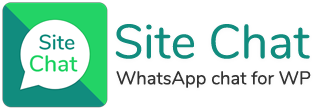Do you want to offer specials on your site? or offer discounts to your website visitors?
If you’re like me… you can’t just let a little red notification sit un-clicked or just showing without knowing what it is… So let’s increase sales and page or product views by using the Site Chat Notifications option when users visit your website!
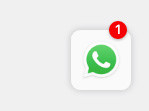
To start using the Notifications… Turn on the ‘Add Notification & Message’ feature in the Site Chat settings.
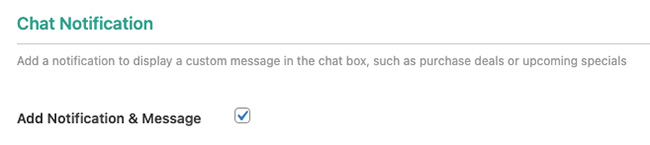
Once you turn it on you’ll see you are then able to add a custom notification message, this is where you can:
- add any coupons that users can use to get discounts,
- tell users about product specials
- tell users about annual or seasonal specials or discount
- OR basically anything you want to tell users when they arrive at your website
This message box also gives you the ability to add some html with inline CSS if you know how to, or to simply add a link within the message using a little shortcode we created.
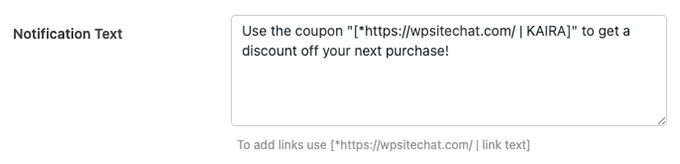
How does the shortcode work?
The shortcode structure:
[ * https://wpsitechat.com/ | KAIRA ]
[ ] = The start and the end of the shortcode
* = To open the link in a new tab, remove the star (*) to make the link stay in the same tab
https://wpsitechat.com/ = The url where to link to
| = The pipe character is used to separate the url from the link text
KAIRA = The link text
The easiest way to get it working would be to copy and paste it from below the text box and edit the url and text, and remove (or leave) the star in place.
Once you’ve added your message you can then select where you’d like the message to display.
You can choose to display it on the list of contacts / agents if you have multiple contacts set, otherwise if you only have 1 WhatsApp contact set then it will simply display in their chat box.

You can set it to display in all the WhatsApp contacts chat blocks, or to only display it on specific WhatsApp contacts.
The 2 different display options:
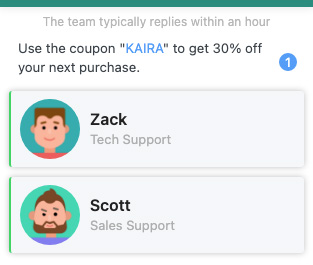
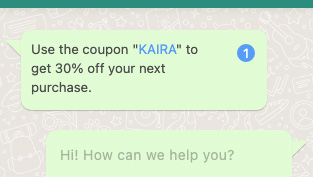
You can also set how or when the notification will display… By default it will display on every page load, so each time your user changes pages or reloads the page, the notification will display again, this should really get the users attention while they are on your website.
If you don’t want to bother the user too much, you can set it to display once for the user… This means that once they open the chat box, the notification will then disappear, and it won’t show again until the next day.

So if your user comes back to your website the next day, they will see it again.
This is the only feature of Site Chat that uses a browser cookie… The cookie does not save any data, it simply uses true or false for if the chat has been opened… So this is still fully GDPR compliant.