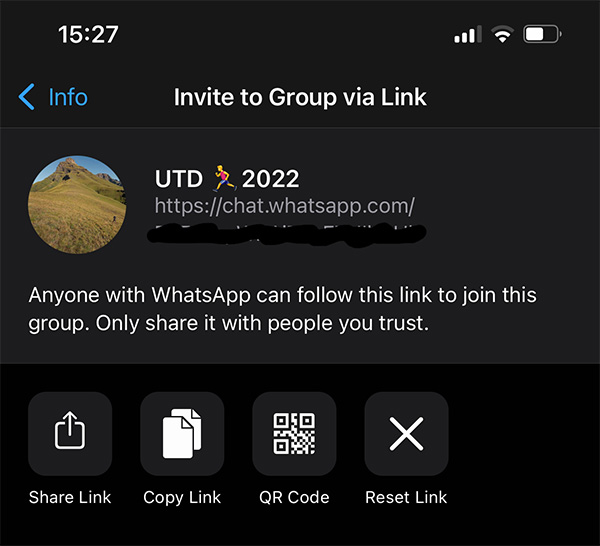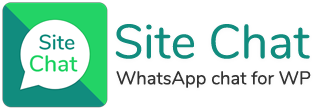Let your site visitors quickly and easily join your public WhatsApp groups if you’re running groups for your community, business or any group you want to let users join… Or simply add in a link to the chat box (bottom left corner) for product specials or anything you may need.
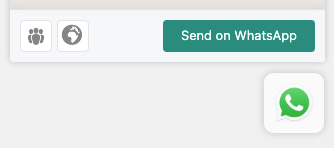
To enable this feature, simply turn on the “Enable Links” setting.

You’ll see you are then able to add in the link URL, a title for the link which shows up when hovering the mouse over the link in the chat box, and you can select an icon to use for the link you’ve just added.
You are able to add up to 3 links in the chat box.
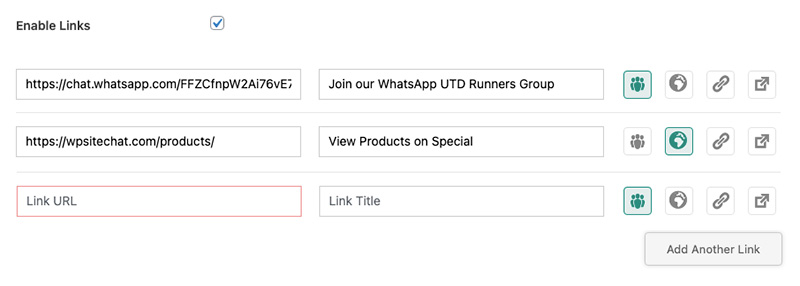
How to get your WhatsApp group chat link:
To get your WhatsApp group link(s) you’ll need to go to the group within WhatsApp on your mobile device… Select to go into the group chat and the touch (click on) the group name at the top to view the group details.
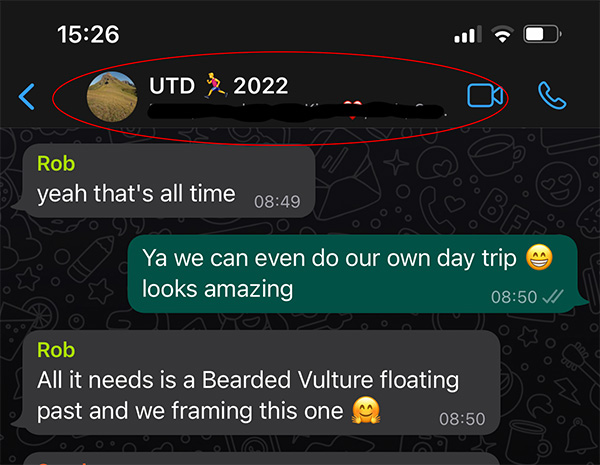
Once you’re in the group details, scroll down to where it displays the participants of the group, and just above there you will see an option for “Invite to Group via Link“.
You will need to be an admin of the group to get the group link and to be able to share it.
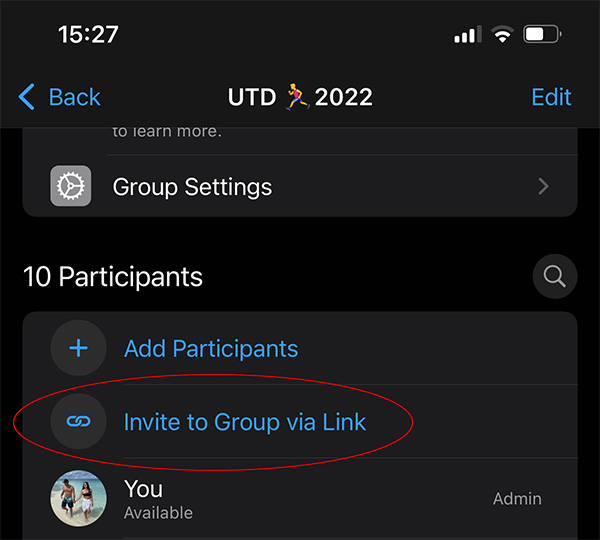
Select to get the group link and then you will be able to select Copy Link, which you can then add into the Link URL section in your Site Chat, and also add a Link Title to let your users know what or where the Site Chat link is going to take them.