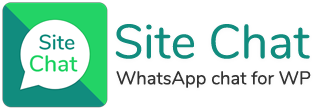Adding WhatsApp contact / agents to Site Chat is as easy as can be!
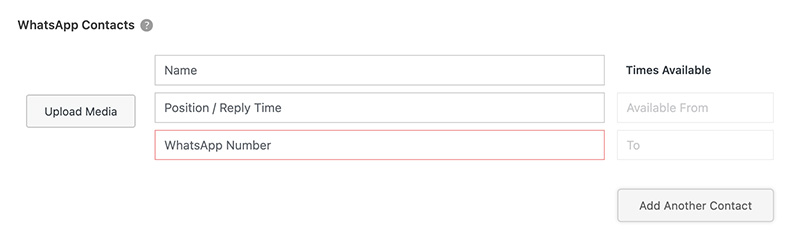
All the settings are pretty self explanatory… You can easily add the contact Name, Position in the business, like “Sales Assistant”, or a reply time such as “Usually replies within and hour”, or you can add any other text that you may want to display underneath their name.
You can also upload an icon or any image of the Agent for your users to see who they are chatting to… This can build trust and confidence in users wanting to ask any questions over WhatsApp.
To add the users contact number… Enter a full phone number in international format, excluding any brackets, dashes and zeroes at the start of the phone number.
Example:
❌ This is incorrect – +27 (0) 82 4444 004
✅ This is correct – 27824444004
Enable the “Turn on Site Chat Preview” option to be able to view the changes as they happen.
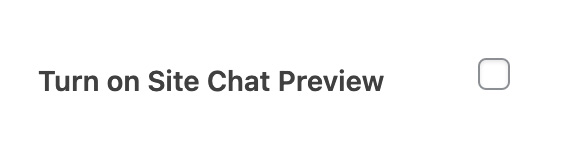
You can also click the “Add Another Contact” button to add as many contacts as you may need… This is so you can specify if there are agents for Sales support or Tech support or any other type of support, so that your site visitors can chat to the correct person right away.
In Site Chat Pro, you can choose to exclude users from certain pages or from the WooCommerce product pages for if you have contacts that are specific to product sales, as well as set the ‘Times Available’ option for your Site Chat contacts.